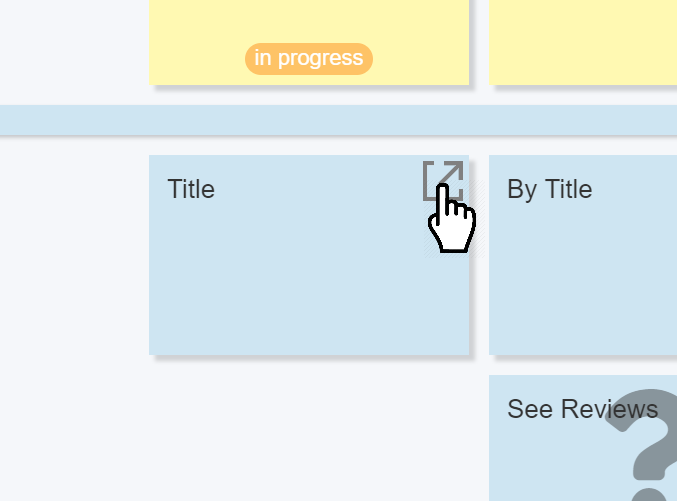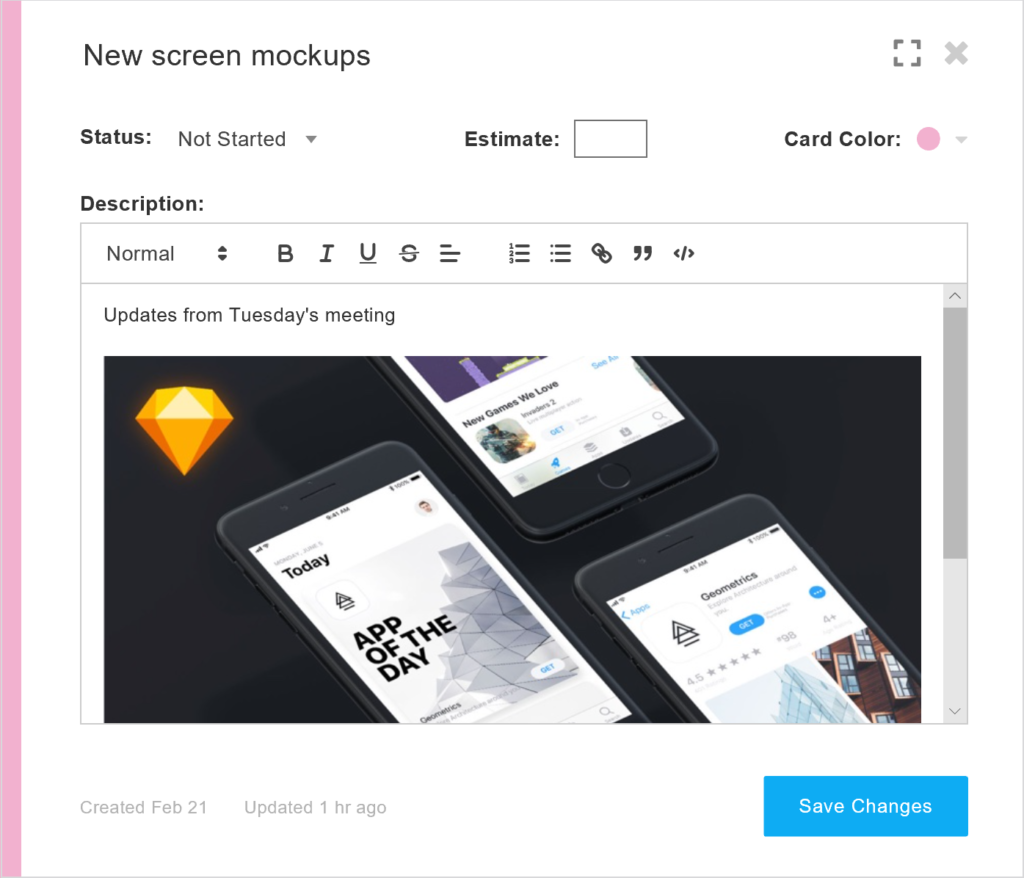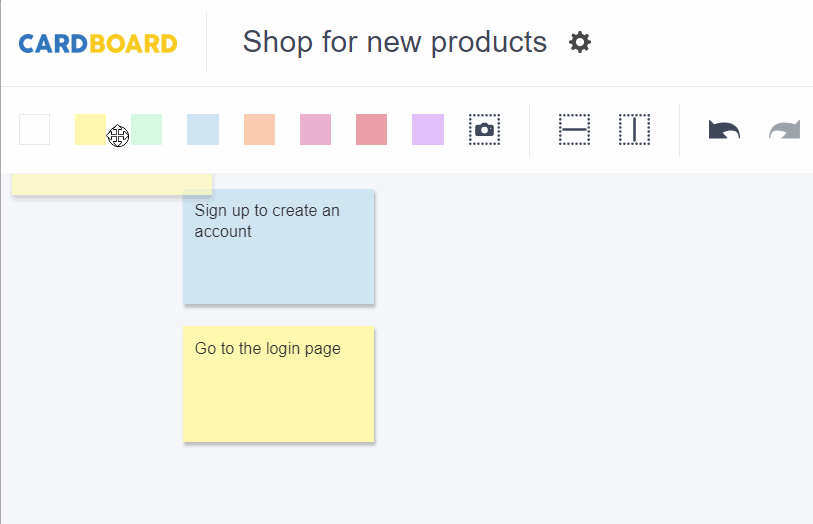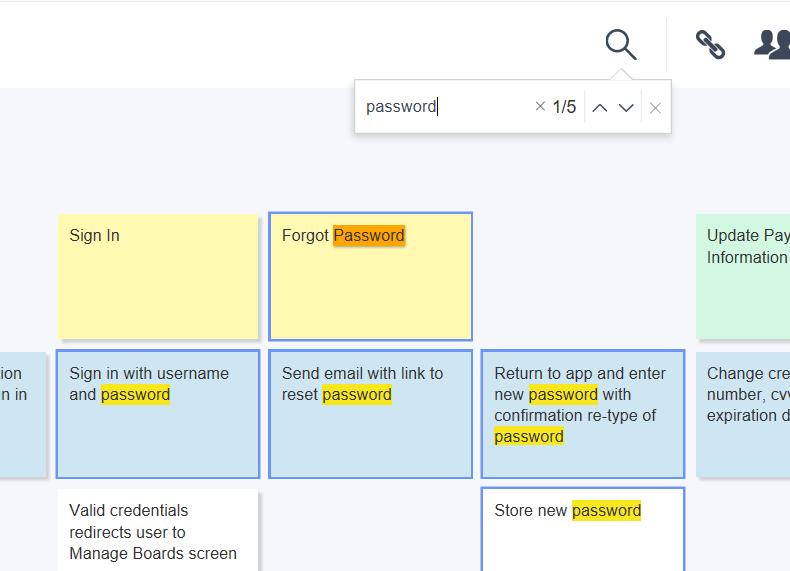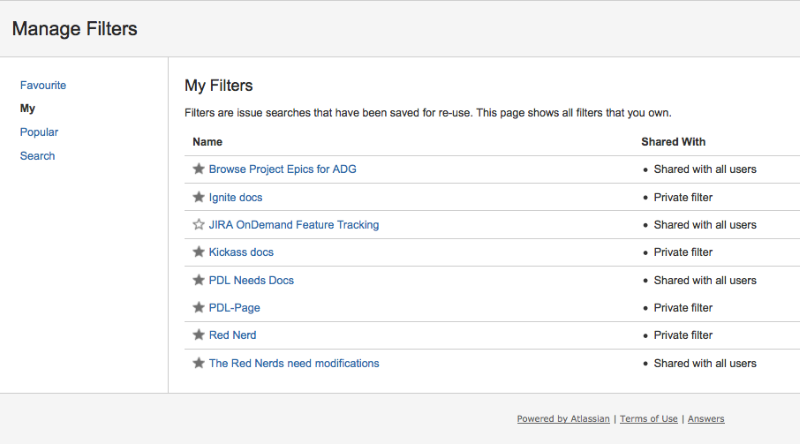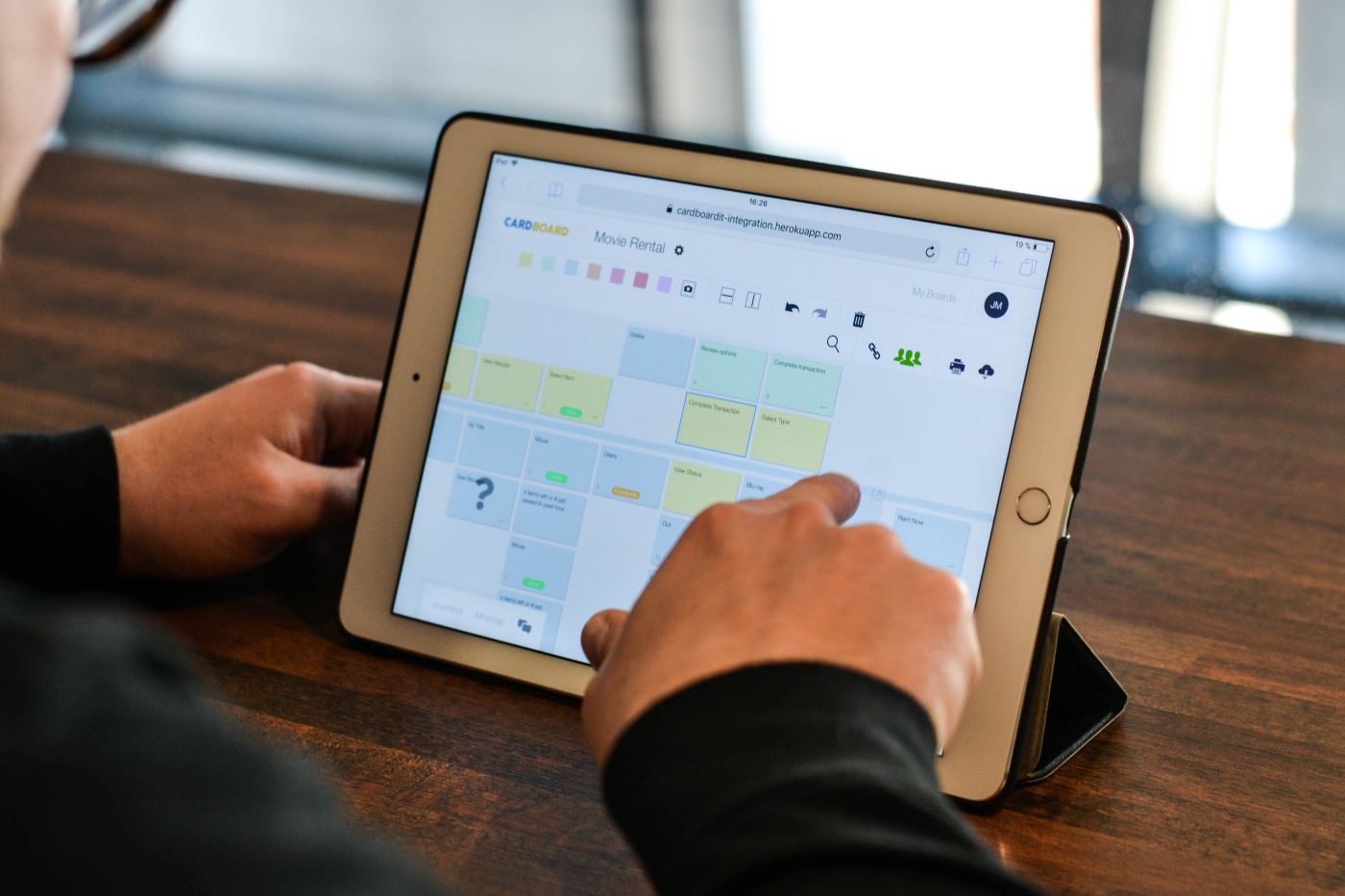Introducing the all new CardBoard
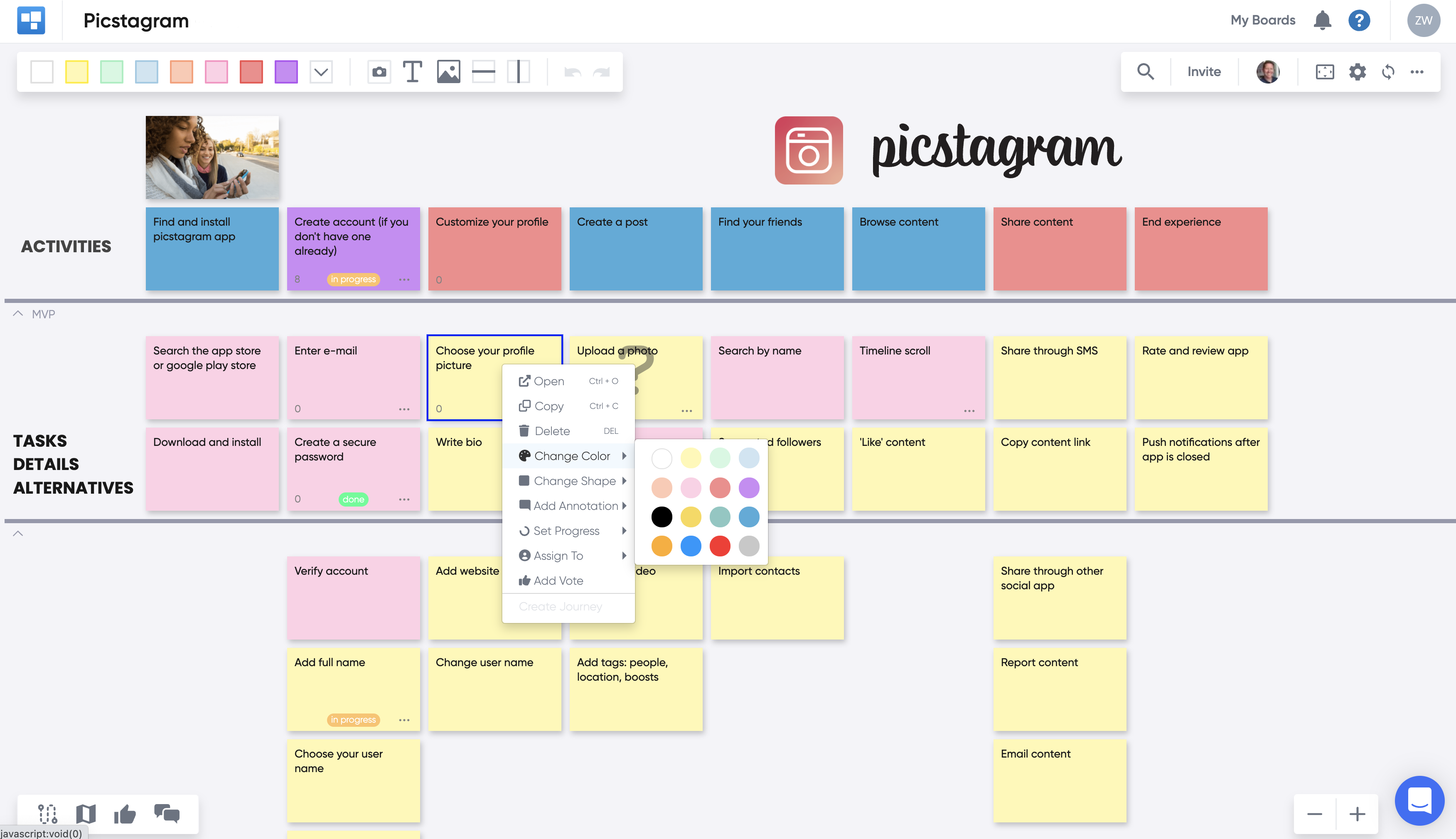
Today, we are releasing our biggest CardBoard update yet. We talked to several of you to learn what it is you need next. During development, the questions we kept asking ourselves are:
- What do our customers need, and
- What can we do to make their user story mapping experience more valuable?
So, everything we are providing to you today is centered around helping you get the most value out of story mapping to build the awesome products of tomorrow. Here’s a quick rundown of just some of the things you can do with the new release.
Add more content to your cards
Now you can add anything you want to your stories. Images, screen mock-ups, acceptance criteria and key points from any conversations you had. To expand a card, simply click the expand icon in the upper right hand corner of the card. This will allow you to track status on the card, provide an estimate and even change the card color.
If you like keyboard shortcuts, here are a few new ones for the card details:
-
- CTRL + O | Opens the card details when a card is selected
- z | Expands the card details to be full screen
- CTRL + S | Saves and closes the card details
- ESC | Closes the card details without saving
Quick Edit
Whenever you have a card selected, you can immediately start typing to add text on the card. Drag a new card from the toolbar and just start typing.
Add Links to your Cards
Now you can add hyperlinks to your cards to link to your important content.
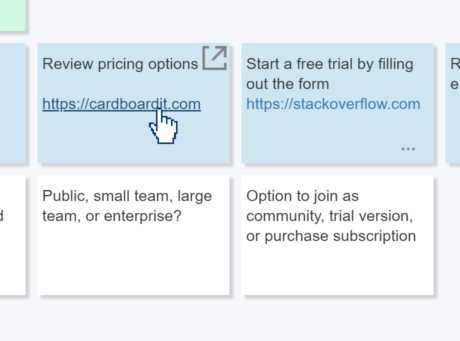 Simplified Navigation
Simplified Navigation
It’s really easy to jump to another board or even create a new one. Just click “My Boards” and you can either go to a recently used board, create a new one or view them all.
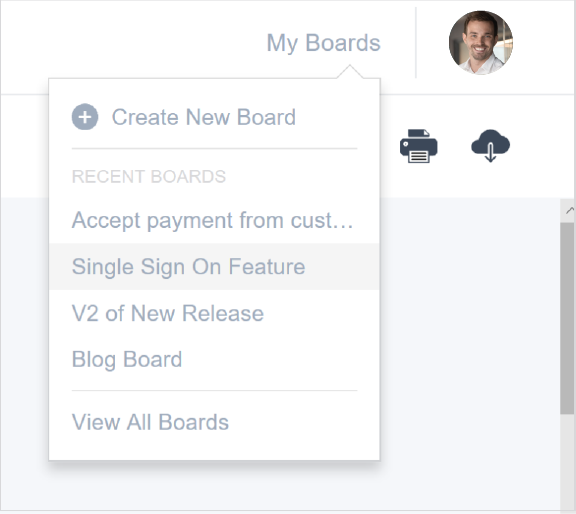
Improved Search
If you have several cards on your board it can be very difficult to find the card that you are looking for. Just use the new search tool to find what you are looking for. It will also search the Description in the card details.
Jira Filters
Some of you have a lot of epics and stories in Jira and don’t necessarily want to bring them all into CardBoard. Perhaps you only want to see the next release or only those stories that aren’t done yet. When you now setup your Jira integration, CardBoard will allow you to select from the Jira filters that you created to be applied to the board. This will allow you to focus in on the cards you care about and amp up that signal to noise ratio!
More options for printing cards
Need more than just the title for your cards? You now have the option to print out the description, size and status of your cards.
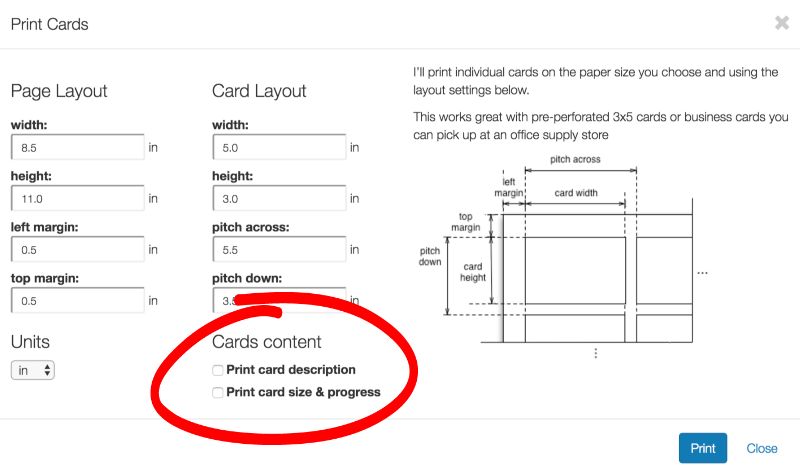 Better support for Tablets/Mobile
Better support for Tablets/Mobile
Not only does CardBoard work well on tablets, it’s a lot of fun. You can drag cards around, open them up and add content to them. Creating a good user experience on mobile has been tough. There’s just not a lot of real estate to make the app work well. While you can now run CardBoard on mobile devices, we still recommend using desktop or tablet devices.
Single Sign On
For our Enterprise customers, we are now offering Single Sign On (SSO). SSO provides you with more security and control access to your boards. For more information or to get in contact with our team, visit our Help Center.
Last but not least…
Ready to try CardBoard for yourself? Sign up to start your free 14 day trial!
[author]