Easily Sync CardBoard with Trello
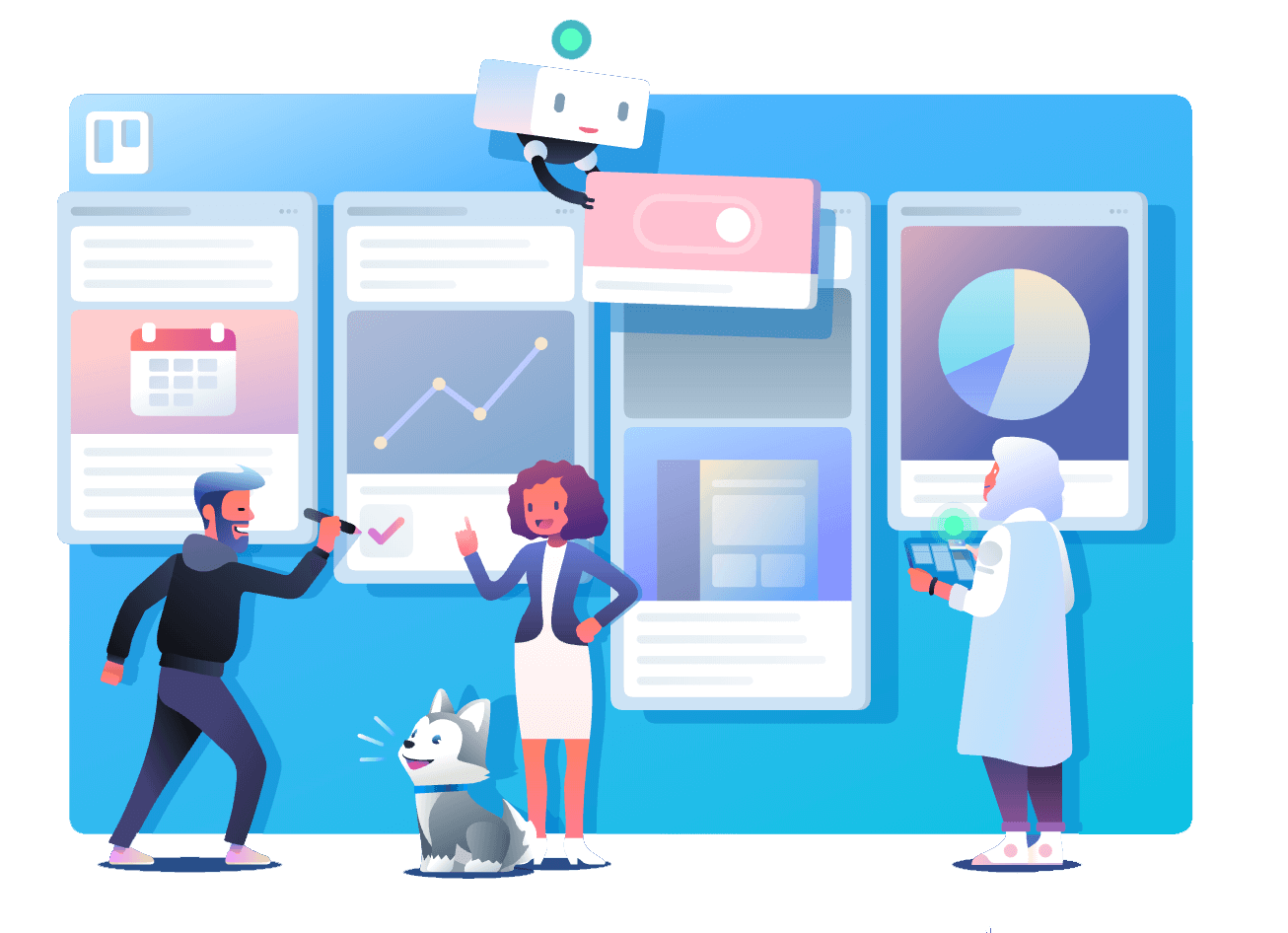
Stories made simple!
Sync CardBoard with Trello to add visuals to your story boards and lists.
Try It Now!Integration Features
Simple
Integrating with Trello is as easy as pressing a button! Authorize a connection between Trello and CardBoard, select a board to sync. We’ll take care of the rest.
Tied
Our integration is tied so that changes in each application reconnect every time between the story map and project.
Bi-Directional
Integrations are true syncs. Changes or additions made in Trello will be reflected in CardBoard, and vice-versa.
Vision
Remove the project’s backlog of lists, and replace it story maps that make sense and contextualizes stories.
