Say Hello to “Free Text”

You asked, we listened. The widely requested “Free Text” tool takes versatility in story mapping to a whole new level. It has universal functionality and is a handy tool for your building process. Let’s take a look at just a few of the ways free text can make your story maps your own.
Customization
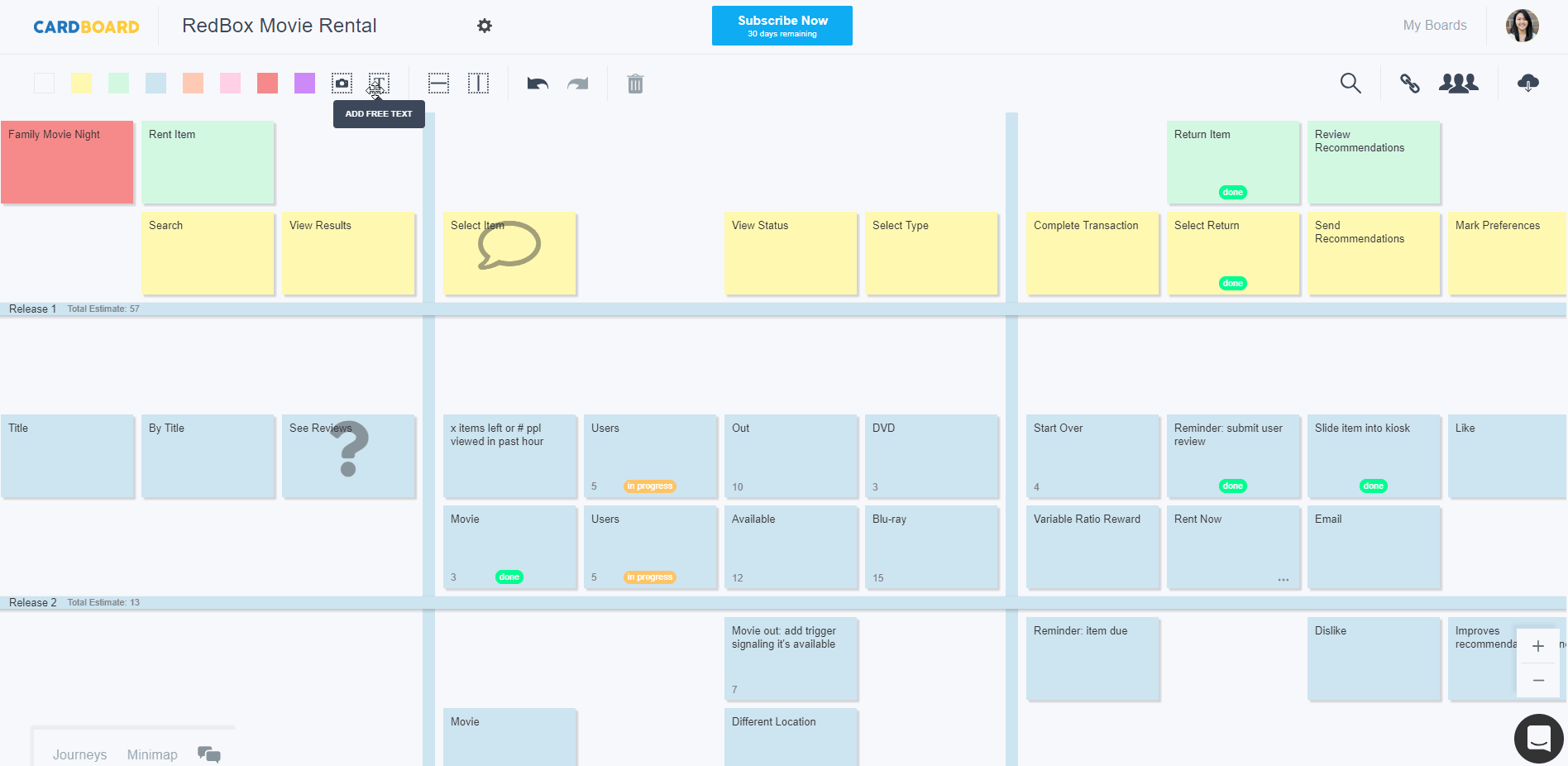 To create free text, drag the “Free Text” icon onto any area of your board. Click to edit your newly created text box, and notice two key text features we’ve added: font size and font color customization.
To create free text, drag the “Free Text” icon onto any area of your board. Click to edit your newly created text box, and notice two key text features we’ve added: font size and font color customization.
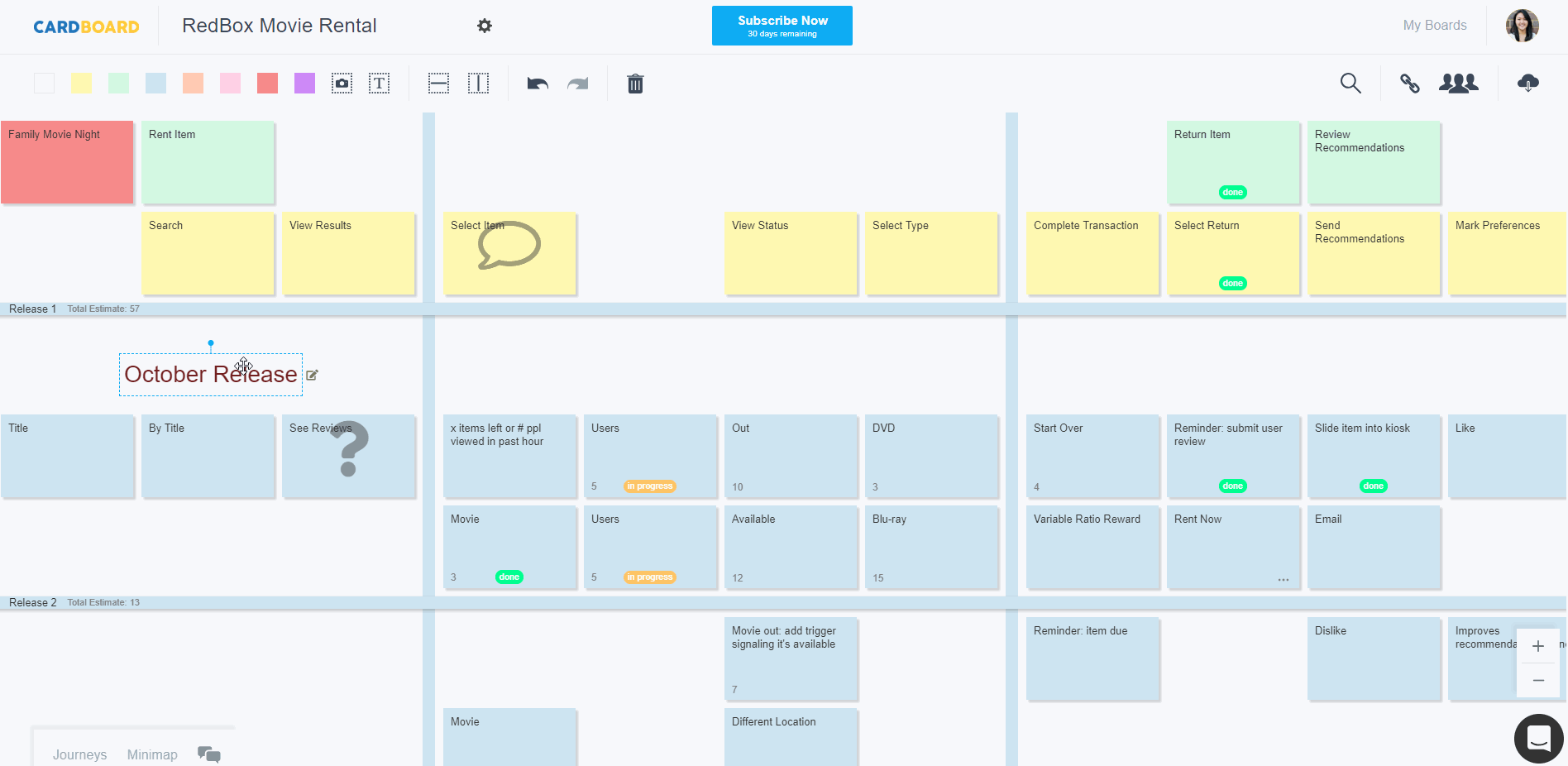 Changing your text is just as easy. To edit existing text, click on the box again or select the edit icon next to it. This tool is perfect for those of you who have grown tired of looking at heaps of cards.
Changing your text is just as easy. To edit existing text, click on the box again or select the edit icon next to it. This tool is perfect for those of you who have grown tired of looking at heaps of cards.
Sectioning
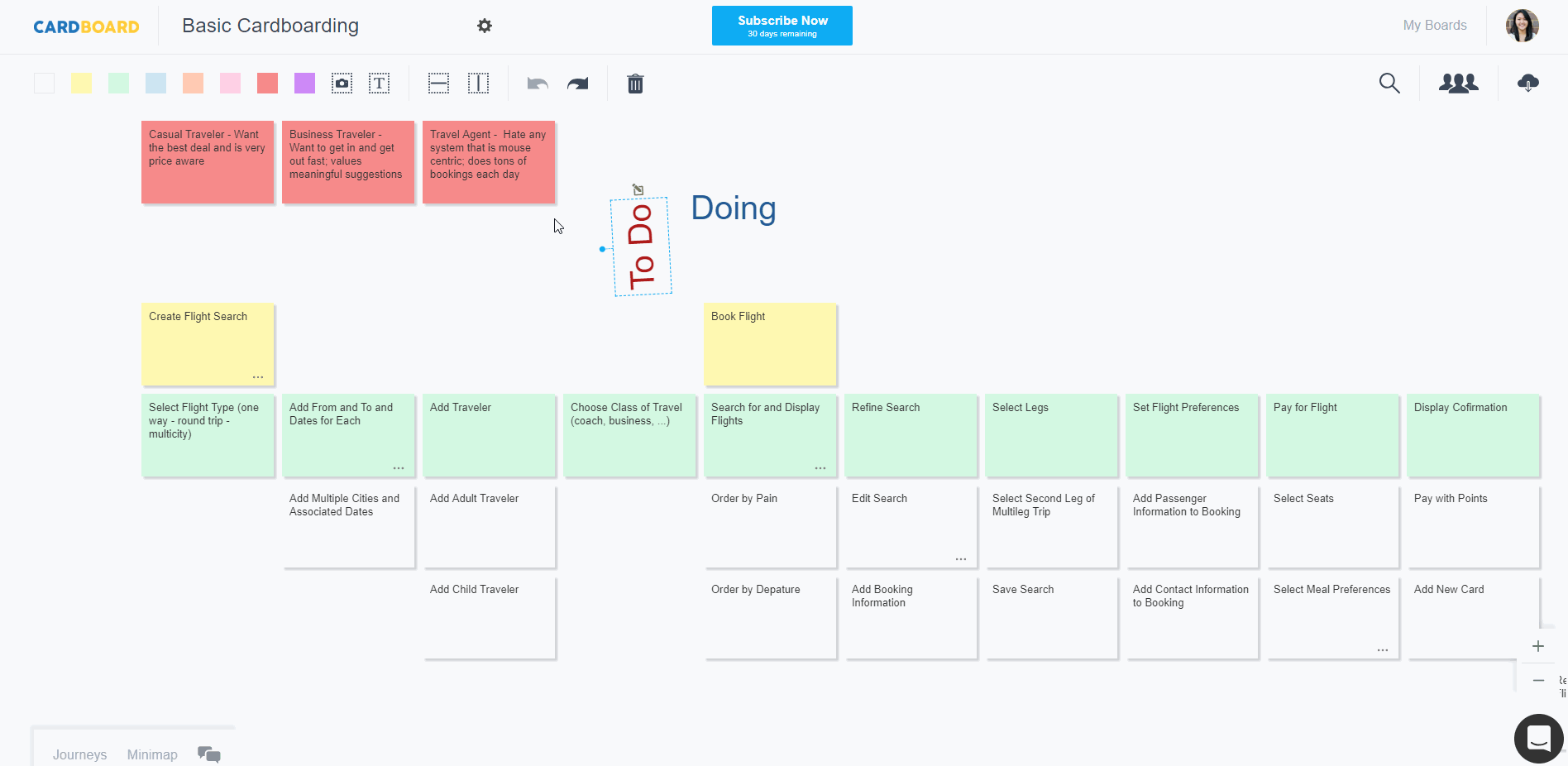 “Free Text” is also equipped with a rotatable feature, and it provides more than just customization. You can use this feature to create clearer section dividers and better organize boards to your liking.
“Free Text” is also equipped with a rotatable feature, and it provides more than just customization. You can use this feature to create clearer section dividers and better organize boards to your liking.
Added Visibility & Highlighting
Want to highlight important ideas? You can use free text to put these ideas into the spotlight and get the attention of your fellow collaborators. This added visibility is also great for taking a high-level look at your board.
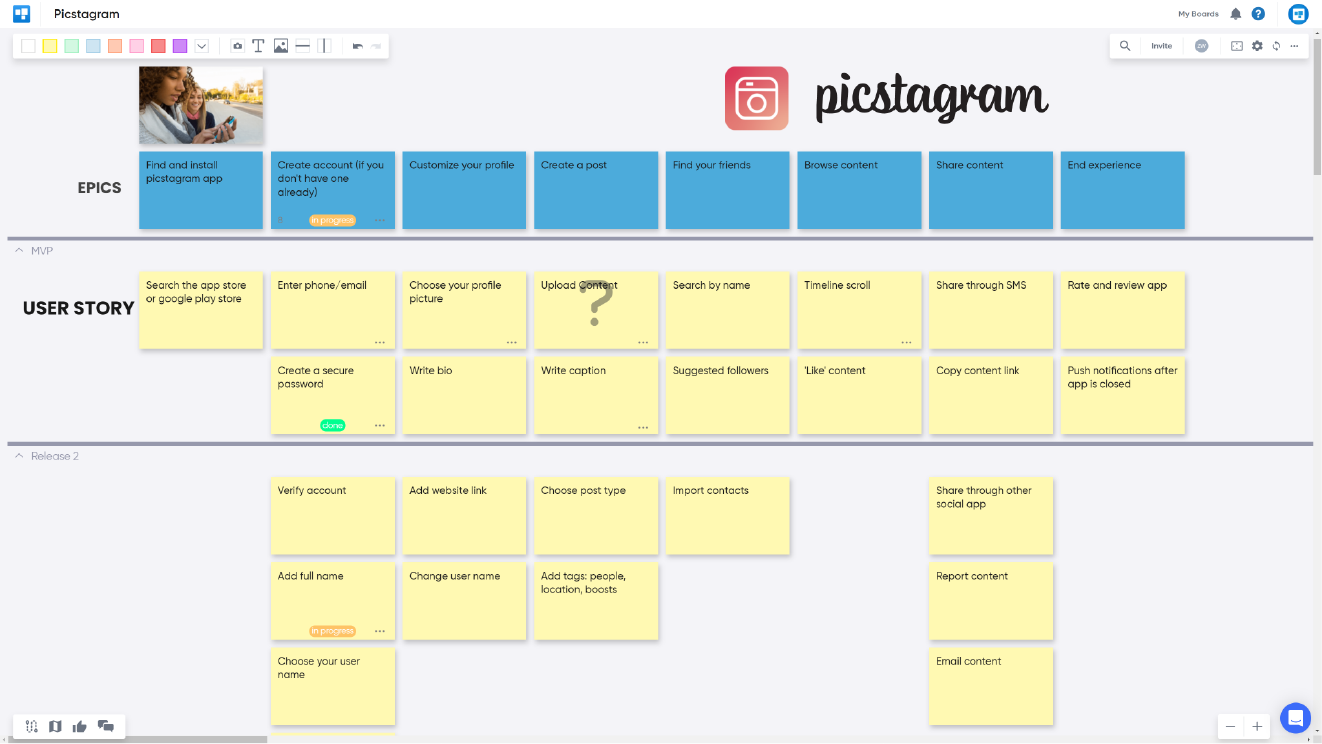 More ways to get the most out of free text:
More ways to get the most out of free text:
- Setting important deadlines
- Commenting on notes
- Highlighting team goals
- Managing team assignments and changes (great for those who are always on the go)
The possibilities with “Free Text” are endless. We’d love to hear how you’re using it to elevate your boards.
Ready to try CardBoard for yourself? Sign up to start your 14 day free trial!
Didn’t find what you need? Visit our Help Center to find answers or get in contact with our team.
[author]
