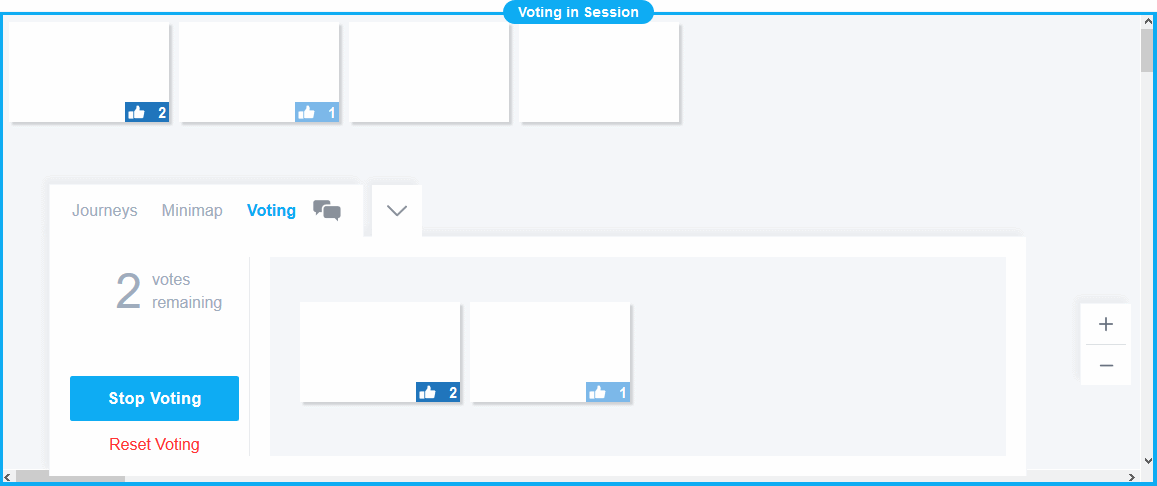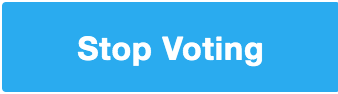Improvements to Voting
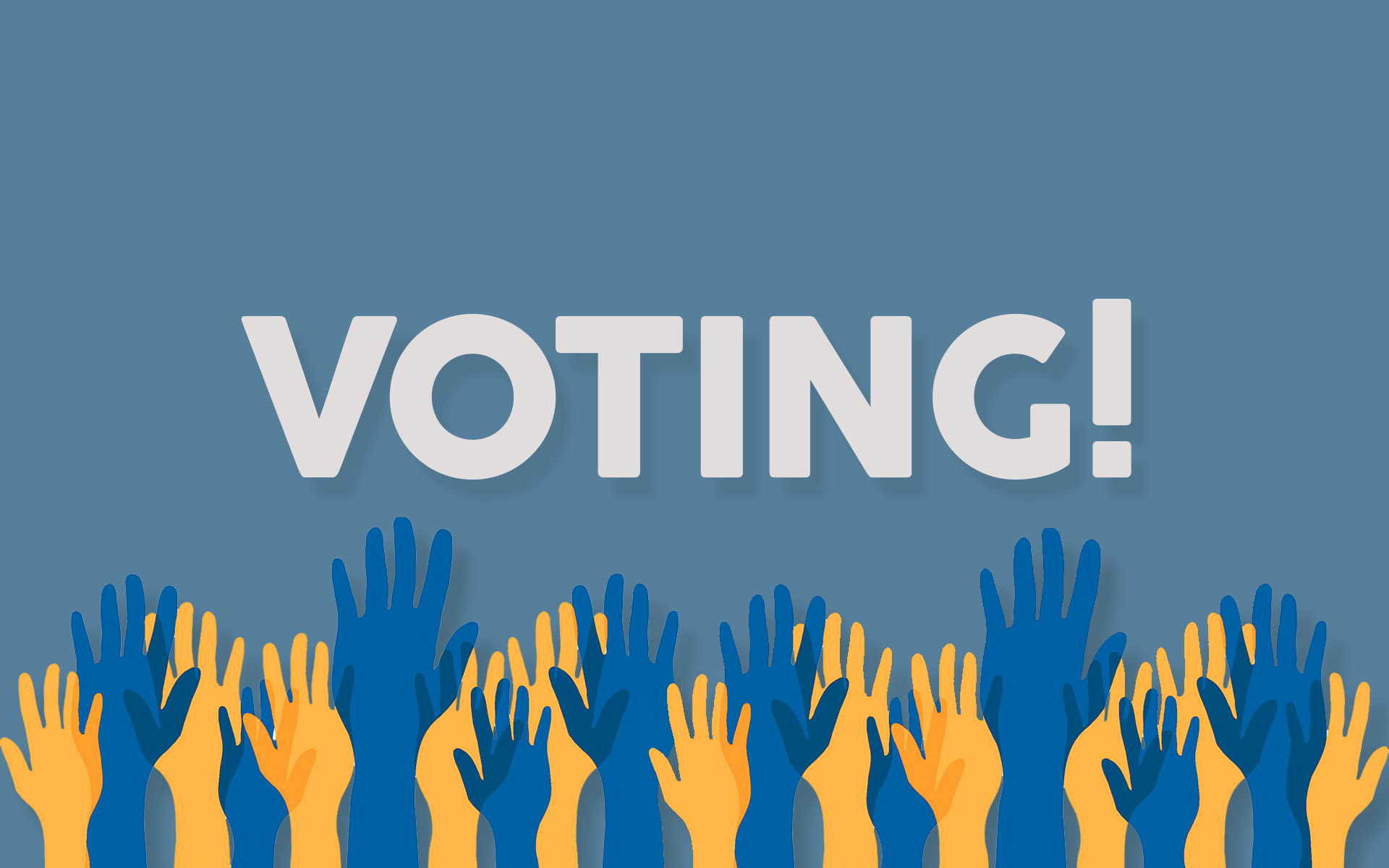
Getting feedback and the opinions of your team is very important when looking to get products to market. Your shared understanding and work flow matter to us.
We’ve made some changes to the Voting feature. We improved the functionality, and added an option to limit the number of votes cast per person, and added a convenient way to see view the results of voting.
Where did the old icon go?
The old icon on the toolbar is gone.

It has been replaced with a new Voting Drawer.
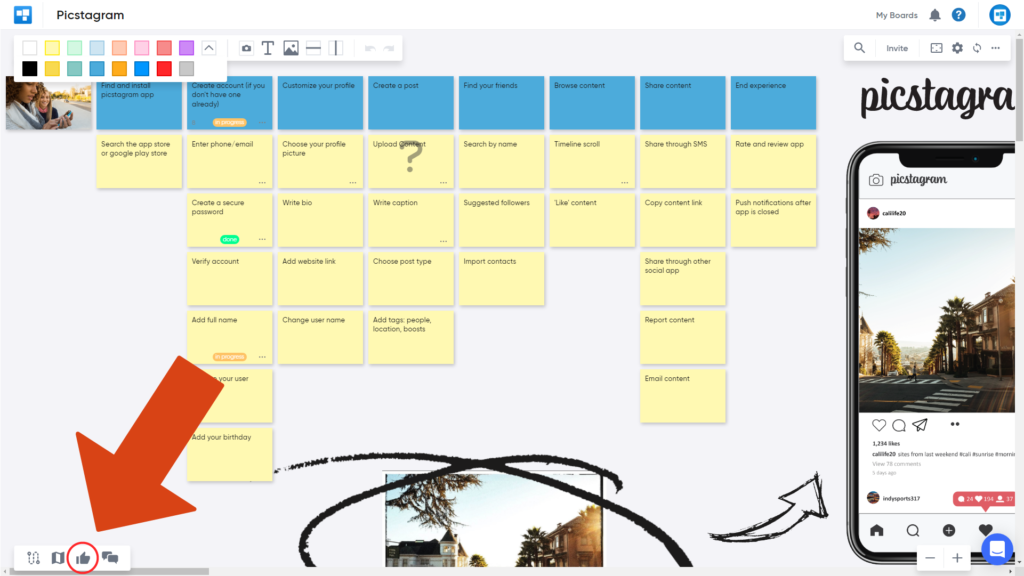
The Start Voting button does what the toolbar icon used to do, and the Reset Voting button does what the same button in the Voting in Session popup used to.
Limited Voting and Results View
By default, any board collaborator can cast any number of votes. If you would rather limit the number of votes cast per board collaborator, the Votes per person options will let you set a maximum.
As votes are cast, cards voted on will be shown in the drawer, ordered left to right by how many votes they’ve gotten.
Did you accidentally vote on the wrong card?
No worries!
Hover over the vote counter with your mouse and click the “-” to remove votes from cards.
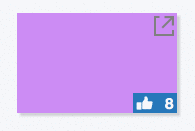
How can I quickly distinguish which cards had the most votes?
As vote counts increase you will begin to notice a variation of different opacities with votes. This will allow you and your team to quickly identify which cards were most popular and deserve the most attention.
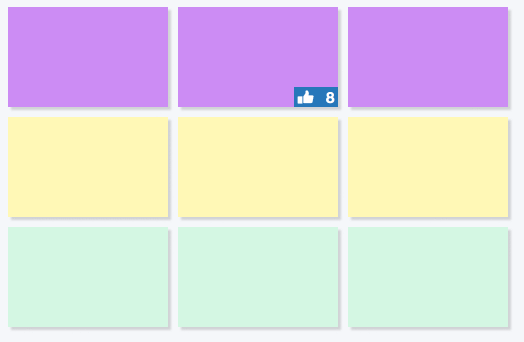
Now you can also open up the drawer and see all cards ranked from highest to lowest to quickly distinguish which cards had the most votes.
 Have you concluded your voting session?
Have you concluded your voting session?
Once you’re done voting, you can click back onto the drawer and close the voting session. All votes will remain on the cards, but you can resume editing them.
No longer want your votes on your cards?
It is easy to remove. Simply open up voting by clicking back on the icon in the tool bar, and select “reset votes” in the drop menu that appears. After that you now have access to edit, move, or delete cards on the board.\
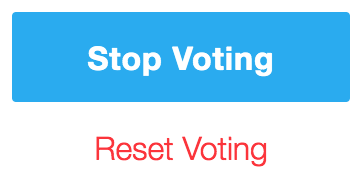
We hope you enjoy the voting feature. Let us know what you think and what you would like to see in the upcoming releases!
Didn’t find what you need? Visit our Help Center to find answers or get in contact with our team.
Ready to try CardBoard for yourself? Sign up to start your 14 day free trial!