How to: Add Collaborators
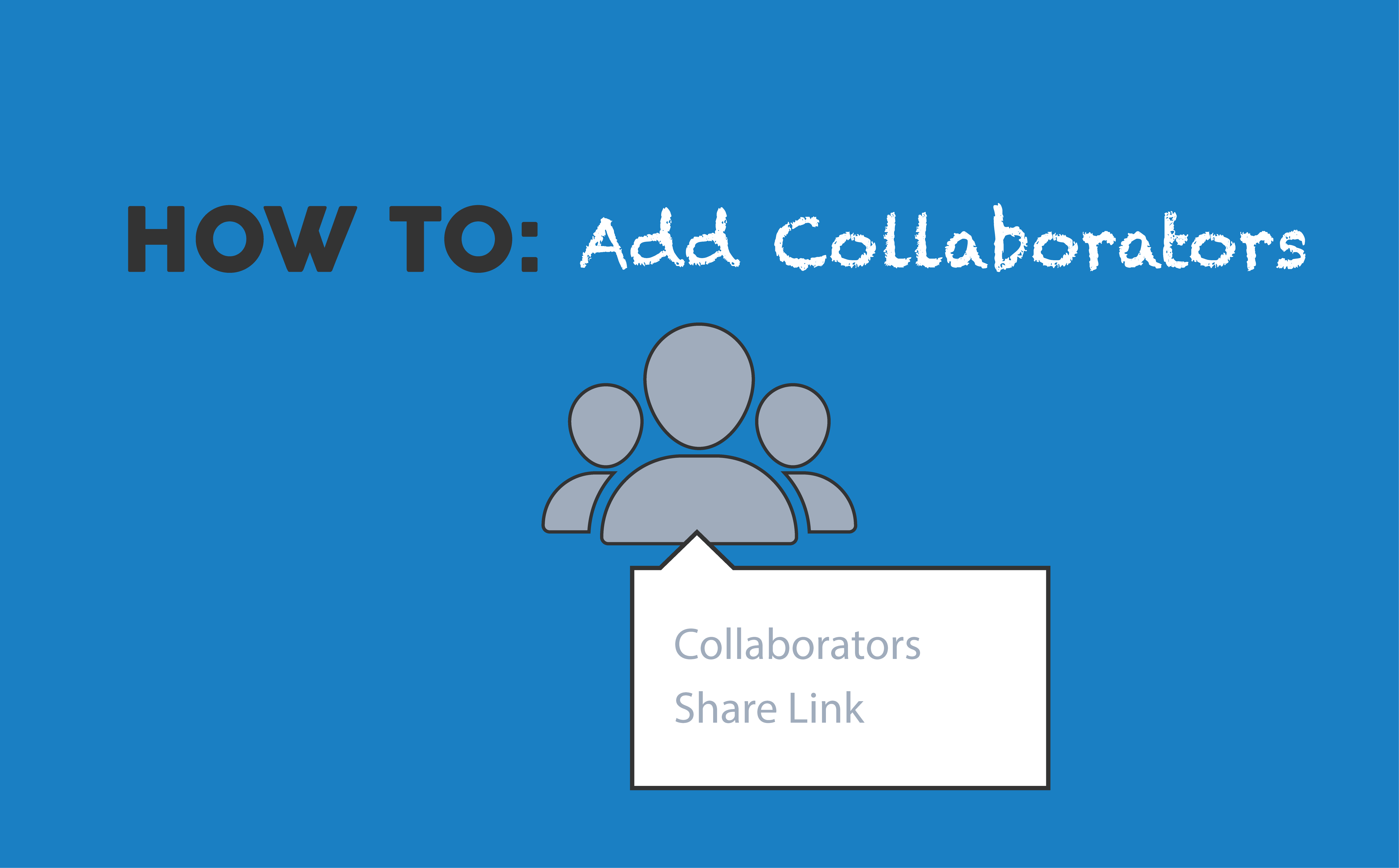
Adding collaborators is simple!
Head up to the collaborators menu.
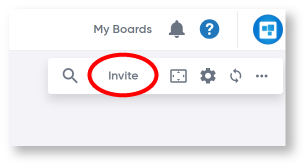
Here you can open up your Collaborators Menu or use Share Link to copy a URL of your board to share with anyone including non-CardBoard users.
Once you open the collaborators menu you will see a list of all of the members in your community.
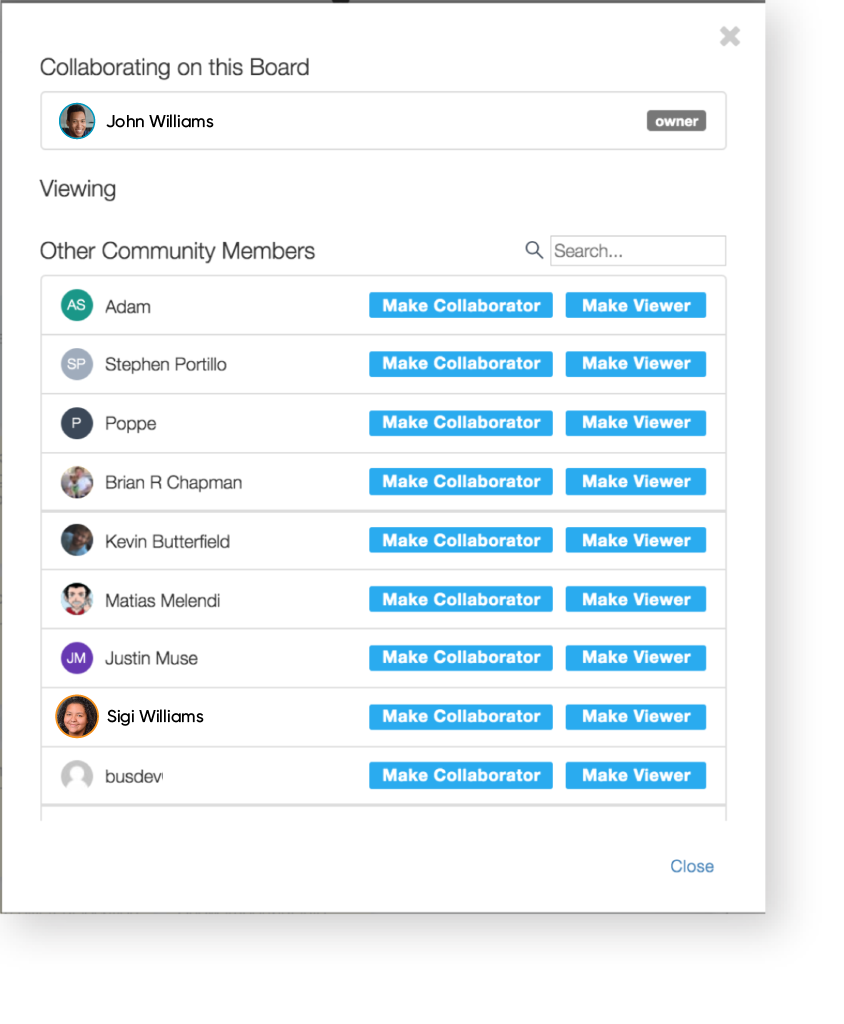
You can:
Make Collaborator: allow community members to edit your boards.
Make Viewer: allow community members to view and read your board but are unable to edit.
Once you have invited community members, the invite will be shown in your Collaborators Menu.
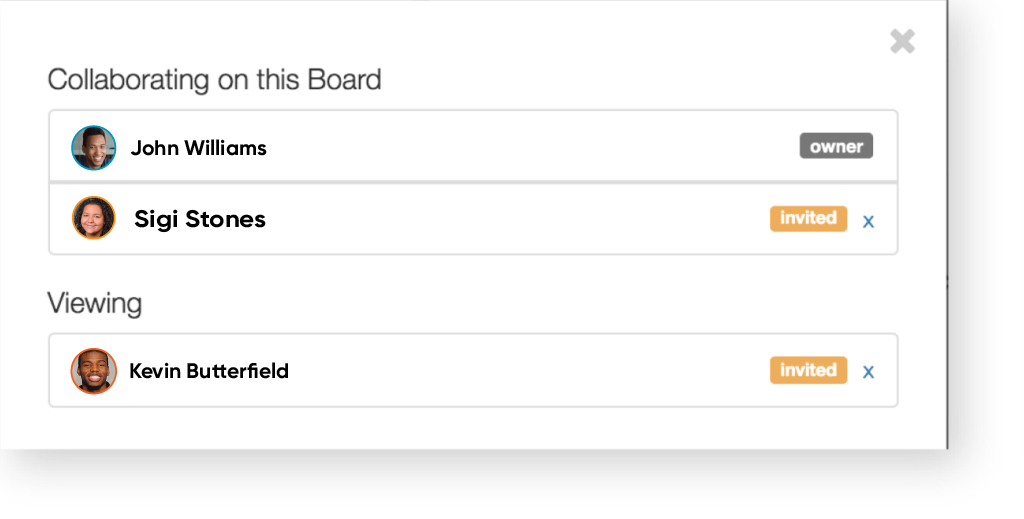
After community members have accepted the invitation, they will then show up as collaborators or viewers on your board.
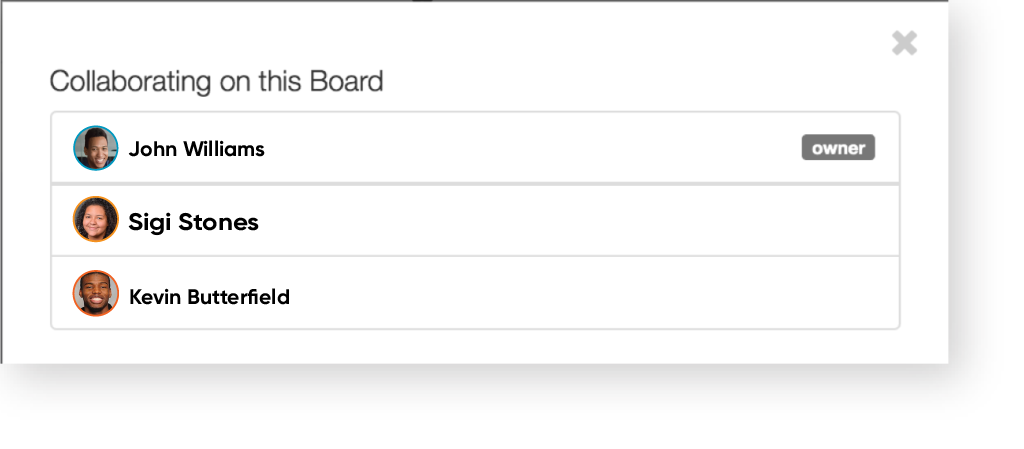
Don’t see who you want to invite?
You may not have invited your user into the community yet.
Head up to your avatar, and hit ‘Manage Your Community.”
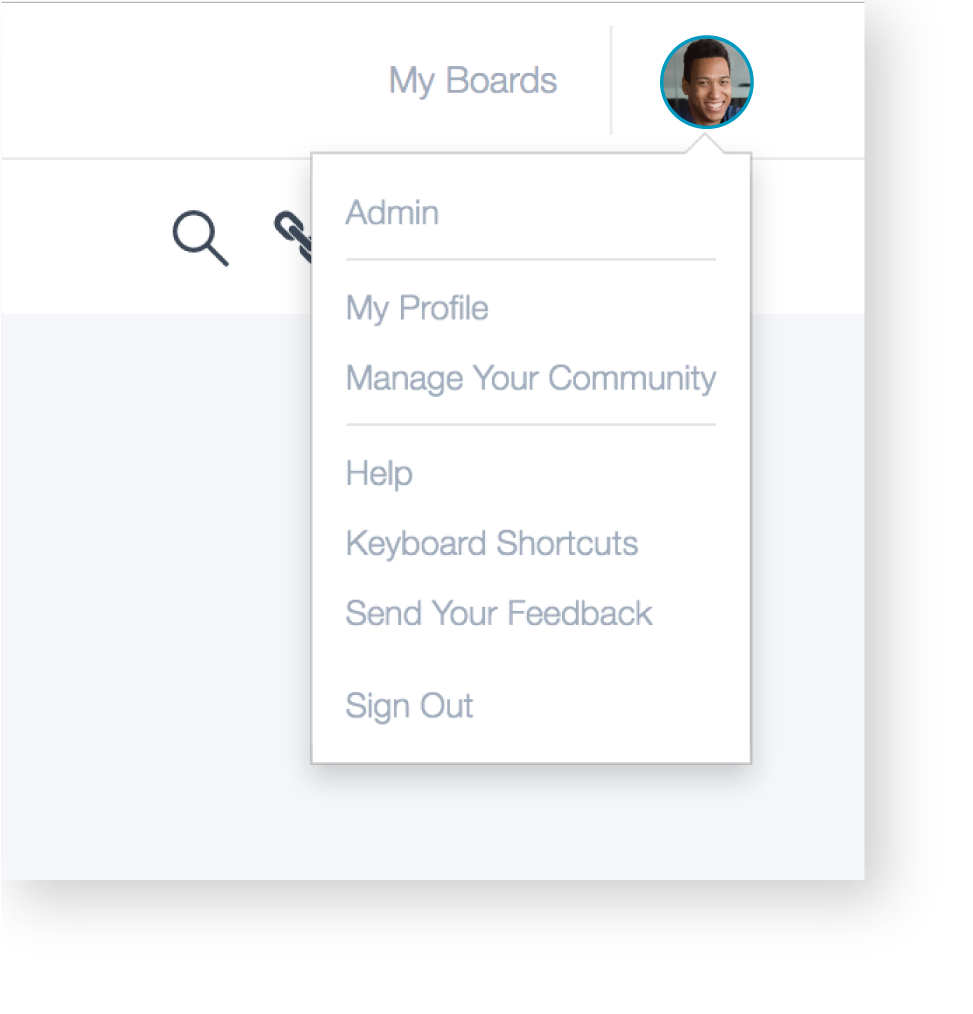
Here you can add emails and invite anyone as a collaborator or a viewer.

You can delete users, or change their permissions on this page as well.

That’s it! Now you’re ready to collaborate!
Ready to try CardBoard for yourself? Sign up to start your 14 day free trial!
Didn’t find what you need? Visit our Help Center to find answers or get in contact with our team.
