Notifications
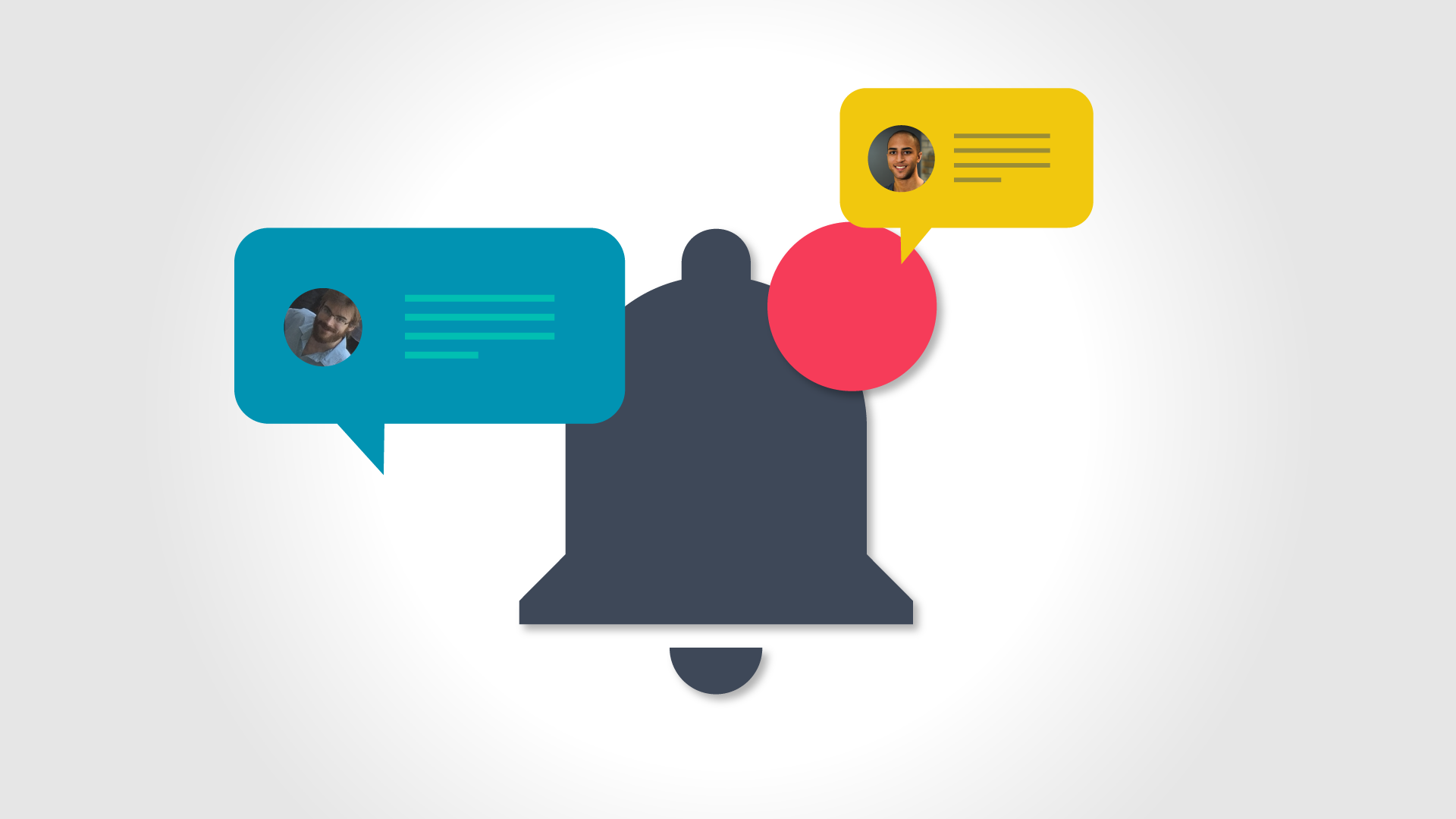
Need to see what you missed while away? In CardBoard, you will receive notifications when team members tag you in board comments and card comments. Vice versa, you can tag team members in board and card comments and they will receive notifications as well. Here’s how:
Do so by opening up the Conversation panel in the drawer, or by opening up a card and leaving a comment in the discussion.
Tag your teammates by using the ‘@’ character followed by their user name.
For example, ‘@Iman Tucker’
If you are tagged, you will see a red notification in the tool bar.
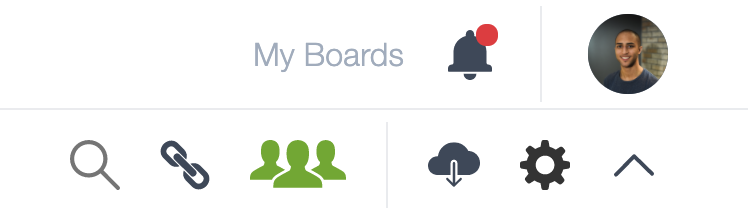
Open up the notification panel and you will see all of your unread notifications.
You can sort your notifications to show all notifications – including read or only unread notifications.
Mark all comments as read by clicking the ‘Mark all as read’ field in the bottom of the panel.
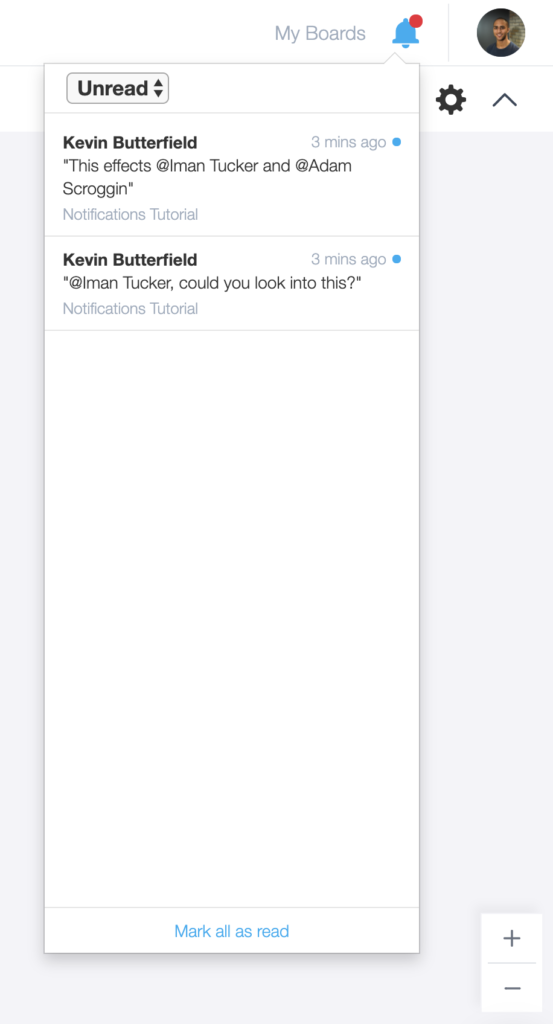
To locate comments you have been tagged in click on the desired comment, and the card will be opened up showing where you have been tagged.
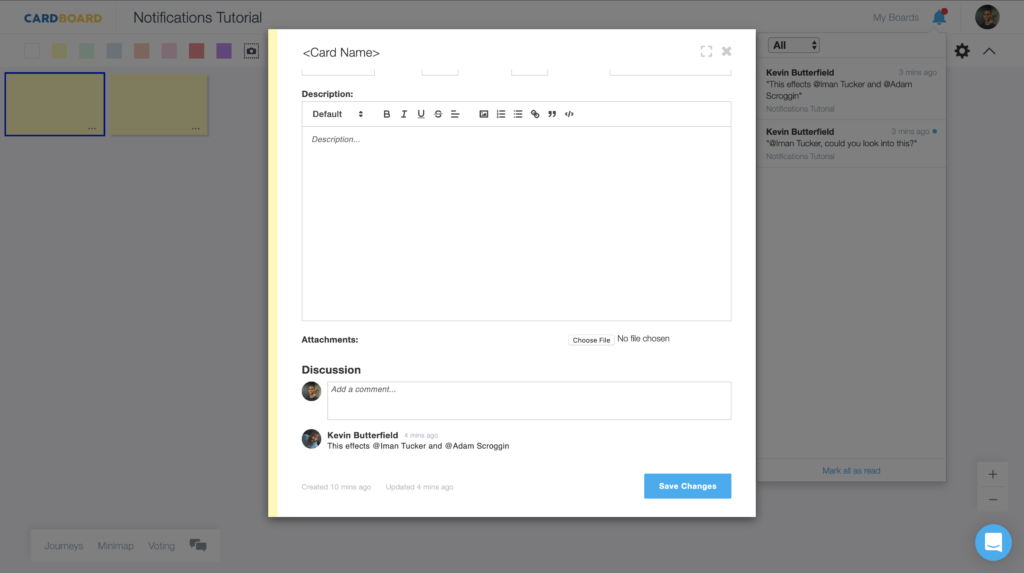
Once you open a notification it will be marked as read.
That’s it!
Didn’t find what you need? Visit our Help Center to find answers or get in contact with our team.
Ready to try CardBoard for yourself? Sign up to start your 14 day free trial!
