Card Resizing
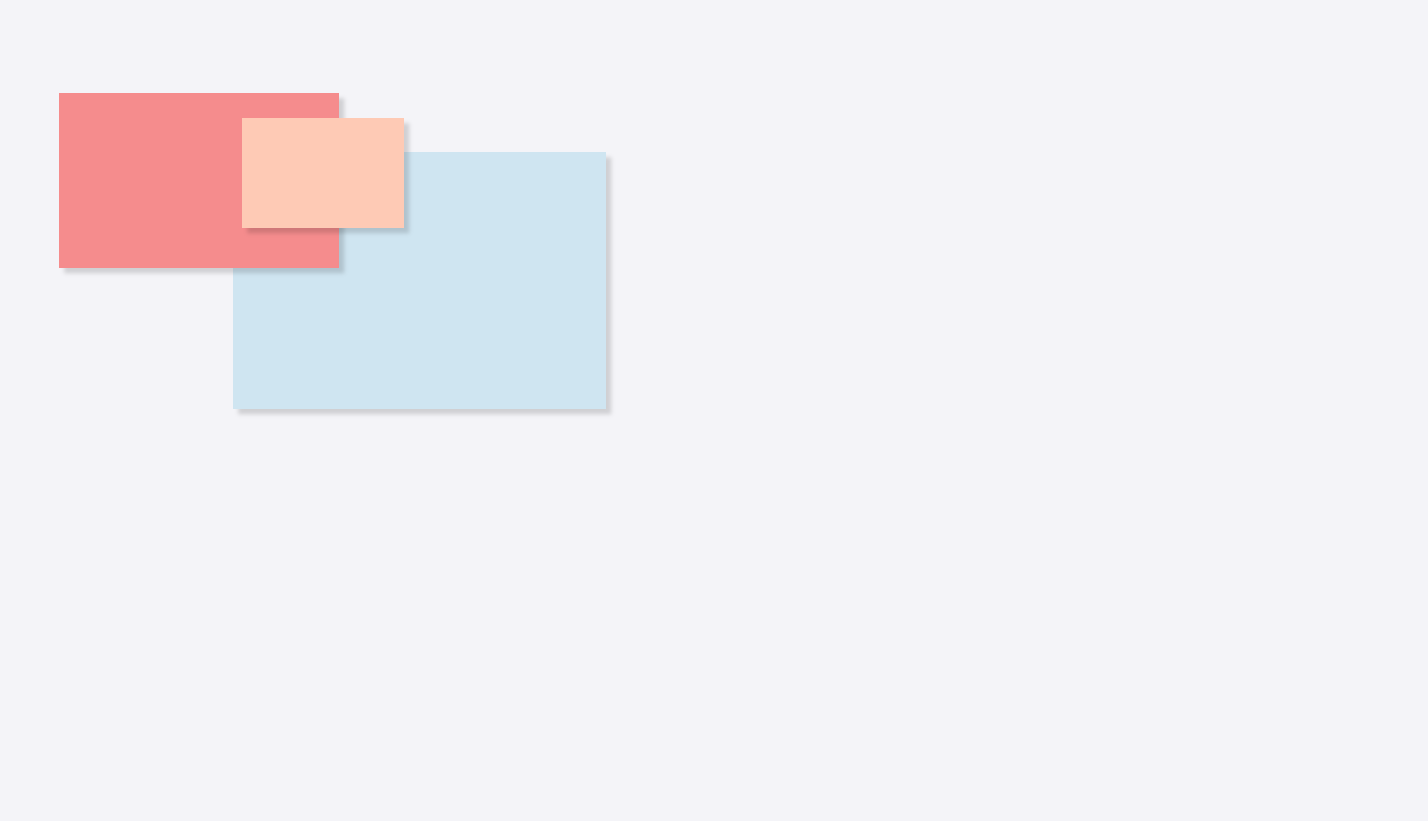
Within the CardBoard application you may need to resize cards for various reasons.
Perhaps you need fit more information on the front of the card, or different sized cards may denote different things depending on your team’s structure.
How to resize cards
Create a new board
Be sure to select a Freeform Canvas – other board types do not currently have resize capabilities.
Once you’ve selected and named your board, open your board and add a new card onto your board.
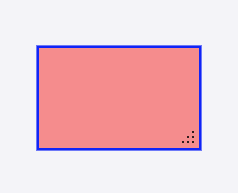
In the bottom right hand corner of the card, click and drag in the designated area to resize your card.
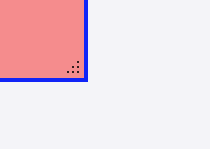
You can change the aspect ratio and size of the card to fit your desired size.
However, you cannot lock aspect ratio, and resized cards cannot be automatically reset to original size.
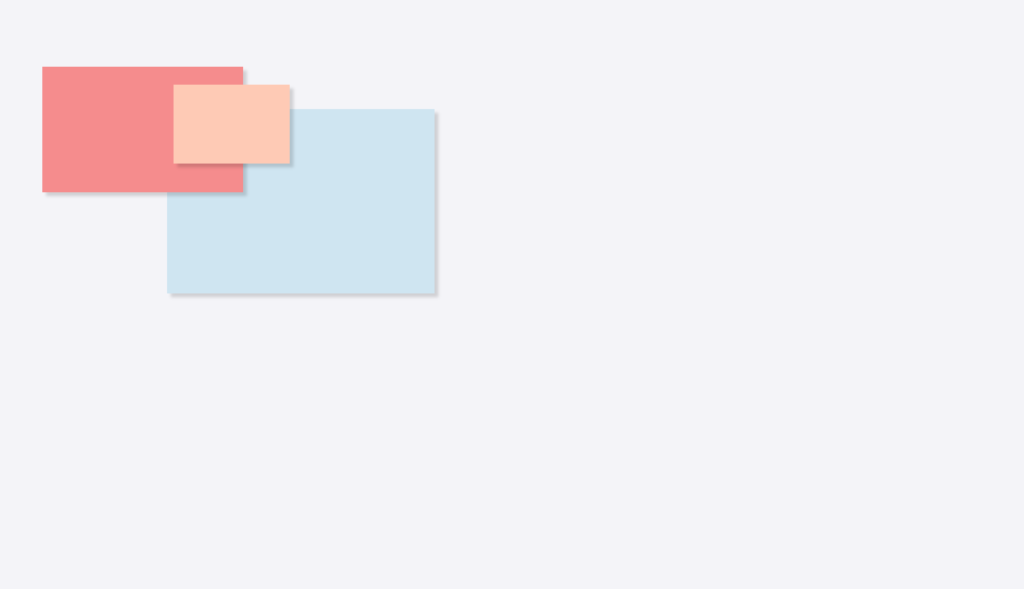
Didn’t find what you need? Visit our Help Center to find answers or get in contact with our team.
Ready to try CardBoard for yourself? Sign up to start your 14 day free trial!
