Card Connections
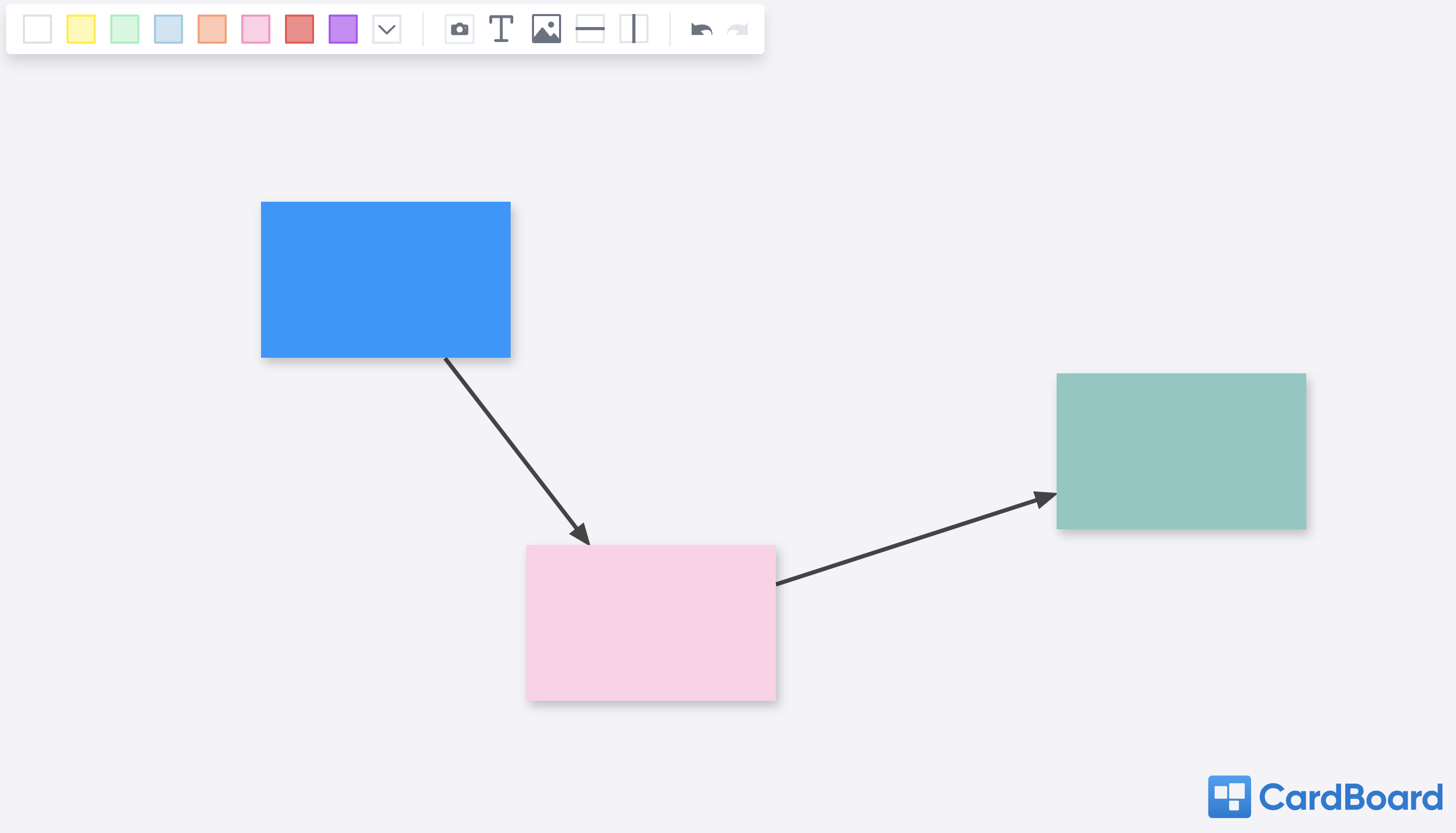
Card Connections in a CardBoard are an additional way to increase shared understanding. Card Connections allow you to connect arrows to cards to create dependencies or adds additional template options in CardBoard such as mind maps, flow charts, strategic planning templates, etc.
How to Create Card Connections
To create a connect line, place at least two cards onto your board.
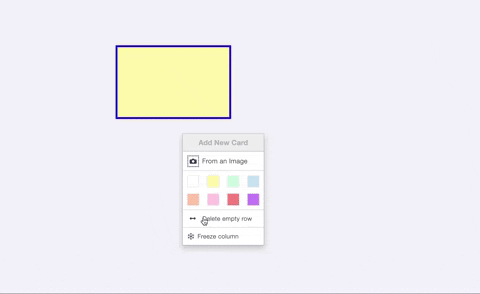
Hover over the edges of a card and you will see a nub appear. Nubs denote where the arrow will start.
Hover directly over a nub, and it will turn blue, then click and drag to the card you want to connect the arrow to.
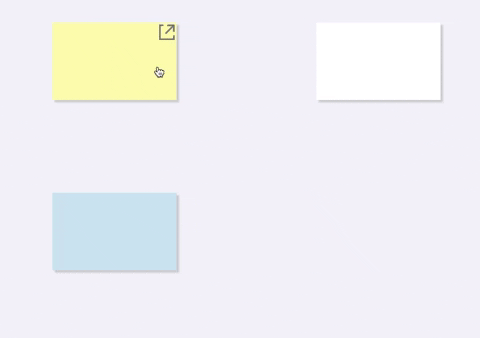
OR Right click on a card and it will highlight blue, from here select Add Card Connection.
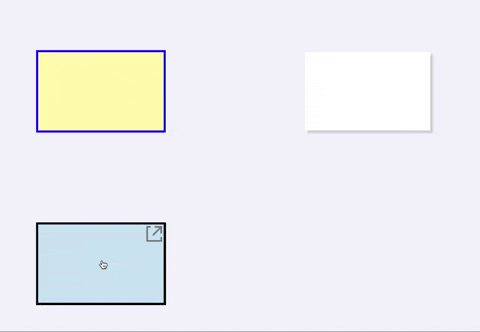
Hover over cards, and it will turn black. When ready to create a connection, click on the desired card.
Cards connected can be moved, and connections will remain.
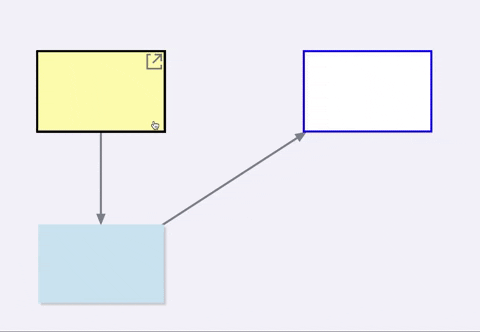
Want to remove a connection? Click on a card connection and it will highlight blue. Hit delete on your keyboard and the connection will delete.
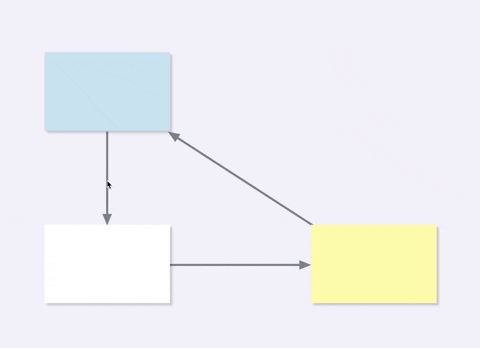
How to Label Card Connections
To label card connections, click on the created arrow.
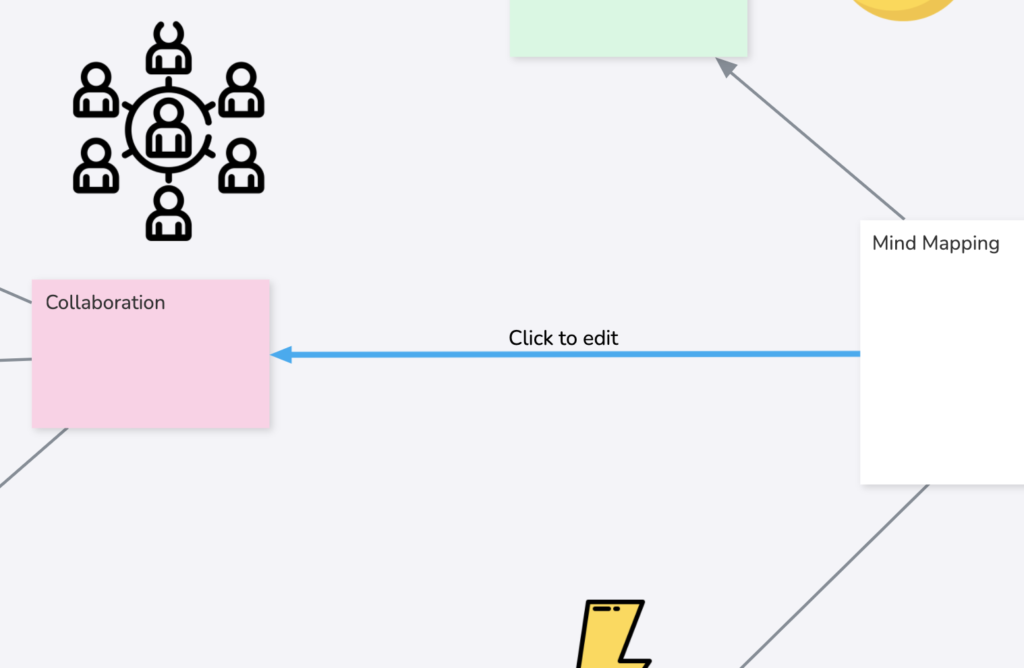
You will see a option “Click to edit” appear.
Click and begin typing.
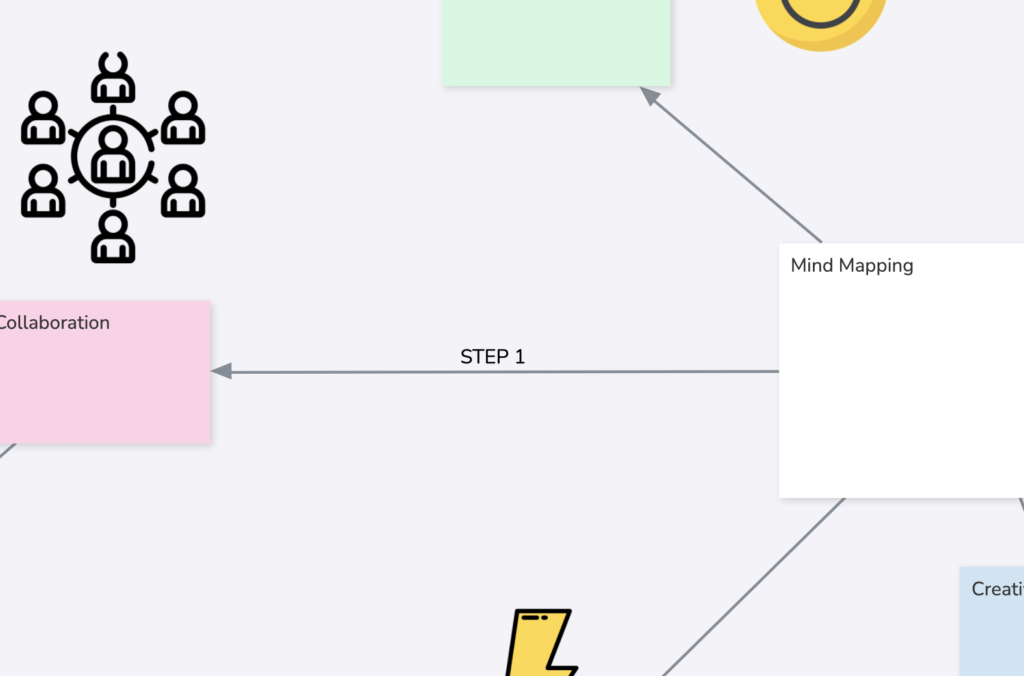
Allow labels to create more visual for shared understanding.
Didn’t find what you need? Visit our Help Center to find answers or get in contact with our team.
Ready to try CardBoard for yourself? Sign up to start your 14 day free trial!
